Welcome to the
Bottom Discord Bot
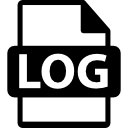
VC Action Logging
Log the actions done in VCs
Never shall you need to wonder who just joined your VC for a second and left again
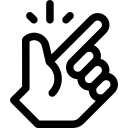
Easy to use and setup
You dont need to do anything more than adding the bot to your server for it to be able to do its work
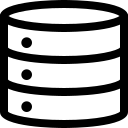
Log Handling
These logs will only be kept for a fixed amount of time and server owners can request a deletion of the data at any time
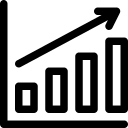
Useful charts
The data this system collects can be used for charts that can help YOU with finding the right times to host events on your server
So first of all, what is this system?
Simply explained, this system allows you to visualise the state of any voice chat at any given time where my bot was on your server.
Okay, but what exactly that does the bot do?
Simple, The bot collects publicly available data.
If someone joins, leaves switches voice chats, if they mute or unmute themselves and so on.
All this information will be logged, and will then be used by the visualisation system, to reconstruct the state of any voice chat at any given time.
Additionally to that, the data can also be used to create nice charts that would be helpful in figuring out when to host events by looking at when people are the most active.
Examples can be found here
The system itself requires no permissions, so its not capable of breaking anything, and does not require any set up.
I invited the bot to my server, what now?
Now you wait.
In order for the bot to be able to accurately visualise the state of a voice chat, everyone who is in a vc needs to have joined said vc after the bot was added to the server.
Thats cool and all, but how do i visualise the state of a voice chat now?
While adding the bot to your server, you gave it permissions to create slash commands, use the slash command /create_token to create a link that allows you get your desired data.
How does this command work?
The command by default requires a channel.
This channel can be a normal voice channel, or a stage channel.
Additionally to that, the command also offers taking a unix timestamp as option. If no timestamp is provided, the system will take the current timestamp instead.
The timestamp will be the latest point where the visualisation will stop at, from here on you can go exactly one hour back in your data and visualise the state of your voice chat for every single one of the 3600 seconds that hour has.
If you like the bot, dont forget to review it on Top.gg
Useful Links
- About me
- Examples